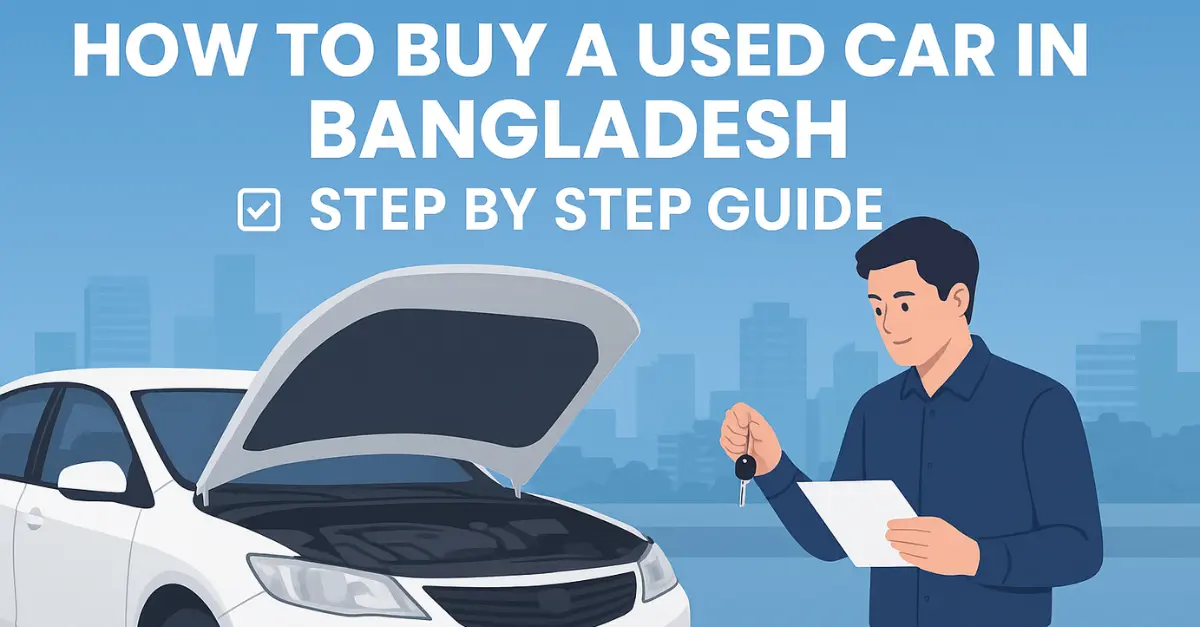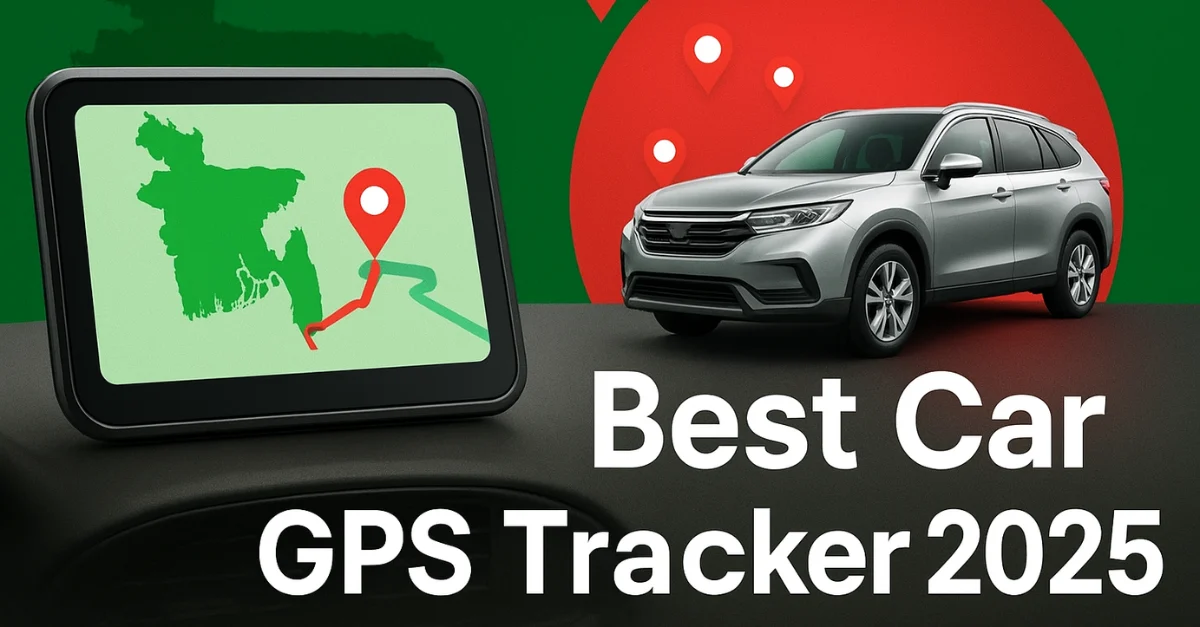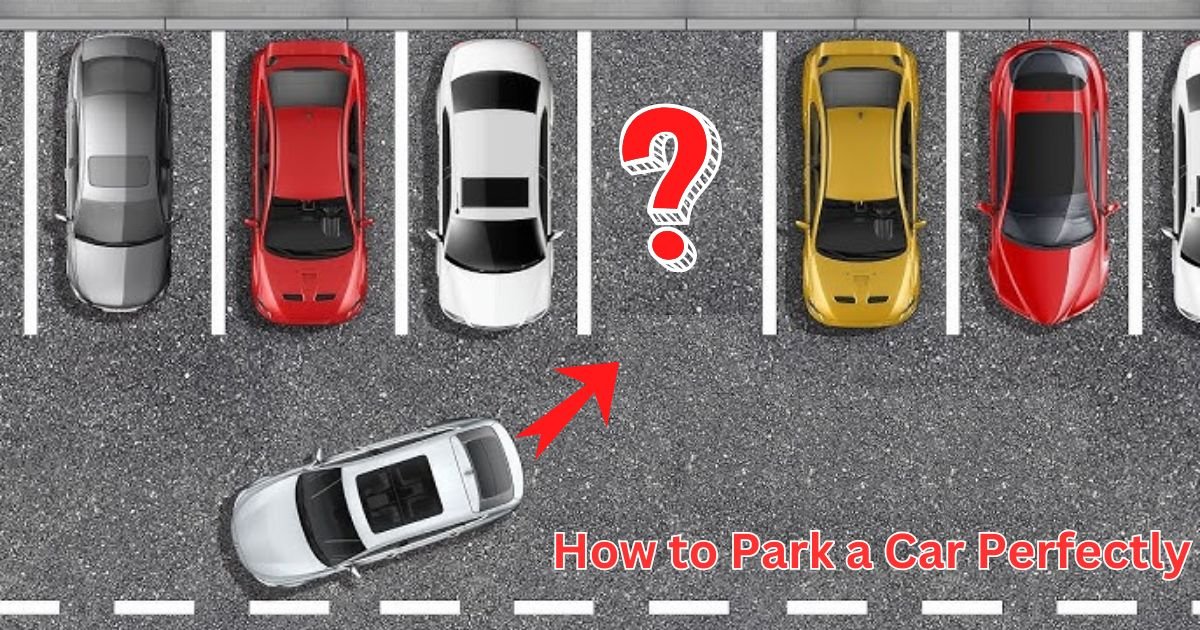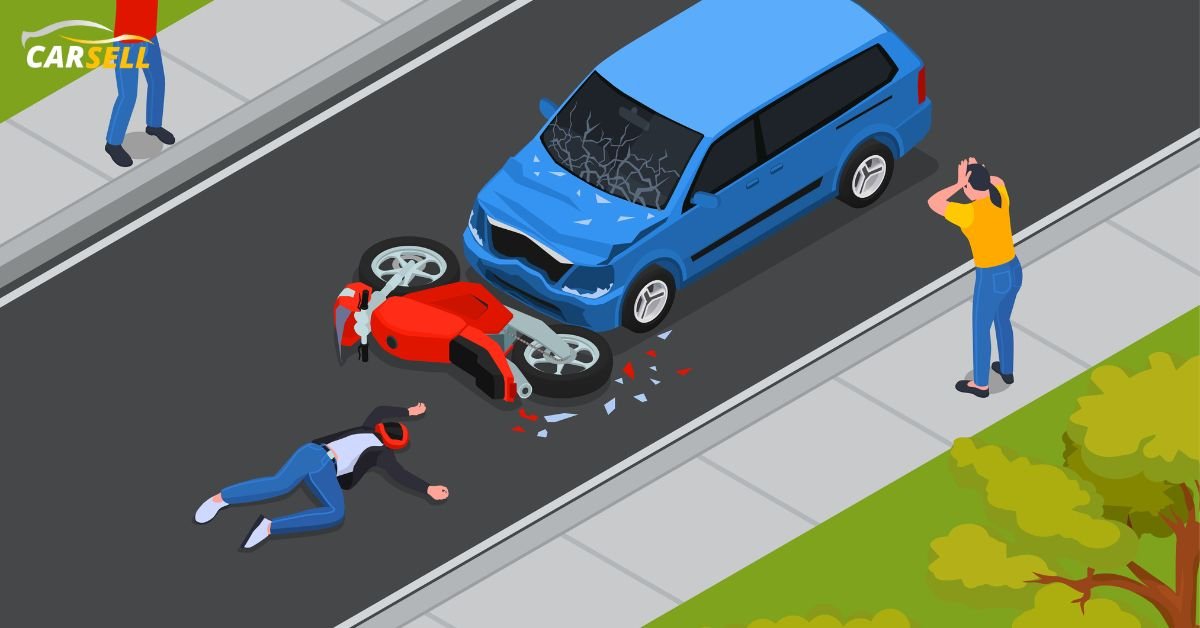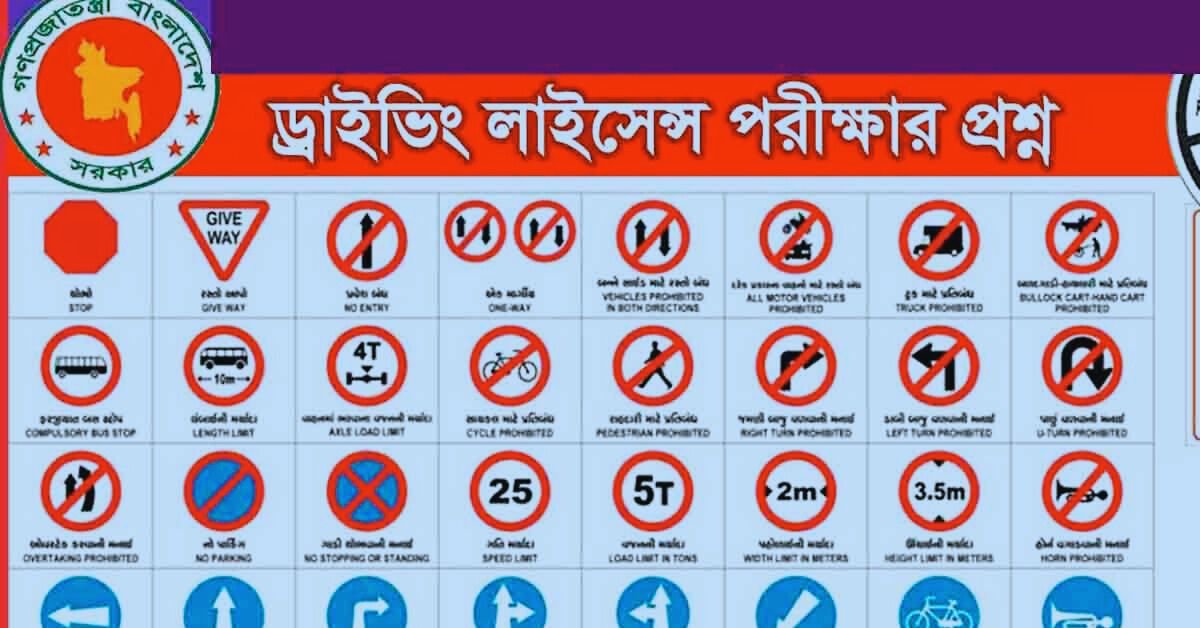Why Connecting Your Phone to Toyota Bluetooth is important?

Just think about that, you just bought a Toyota car and you're ready to give a ride. Especially with your favorite playlist. You reach for your phone but are silent. Because you haven’t connected your phone to the car’s Bluetooth yet. At the same time you don't know about How to Connect Your Phone to Toyota Bluetooth. At this point, we are here with you. Read this full article with us.
Why Connecting Your Phone to Toyota Bluetooth is important?
Before we get into the guidelines about How to Connect Your Phone to Toyota Bluetooth we should know behind the scenes. Actually why you should bother connecting your phone to your car’s Bluetooth? Or why It's important.
- Hands-Free: Well! Because it can give you Hands-Free Calling service in the car. I mean there is no more risk to your life or a traffic fine. Especially while holding your phone. This Bluetooth gonna lets you take calls with voice commands in your dream Toyota car.
- Wireless Music: Also you can enjoy Wireless Music Streaming from your car. No matter if it's your favorite songs, podcasts, or even that guilty-pleasure playlist! All you have to do isgiveg voice commands.
- Easy: Just not only that! Its Navigation is super easy. You can get Google Maps or Apple Maps audio instructions directly in your car. And it's gonna happen through your car’s speakers.
- Safety: Last but not the last one! Connecting Your Phone to Toyota Bluetooth is safe & legal. We know that using a handheld phone while driving is dangerous and illegal in every country. At this point you can take this chance. Because Bluetooth keeps things hands-free.
How to Connect Your Phone to Toyota Bluetooth?
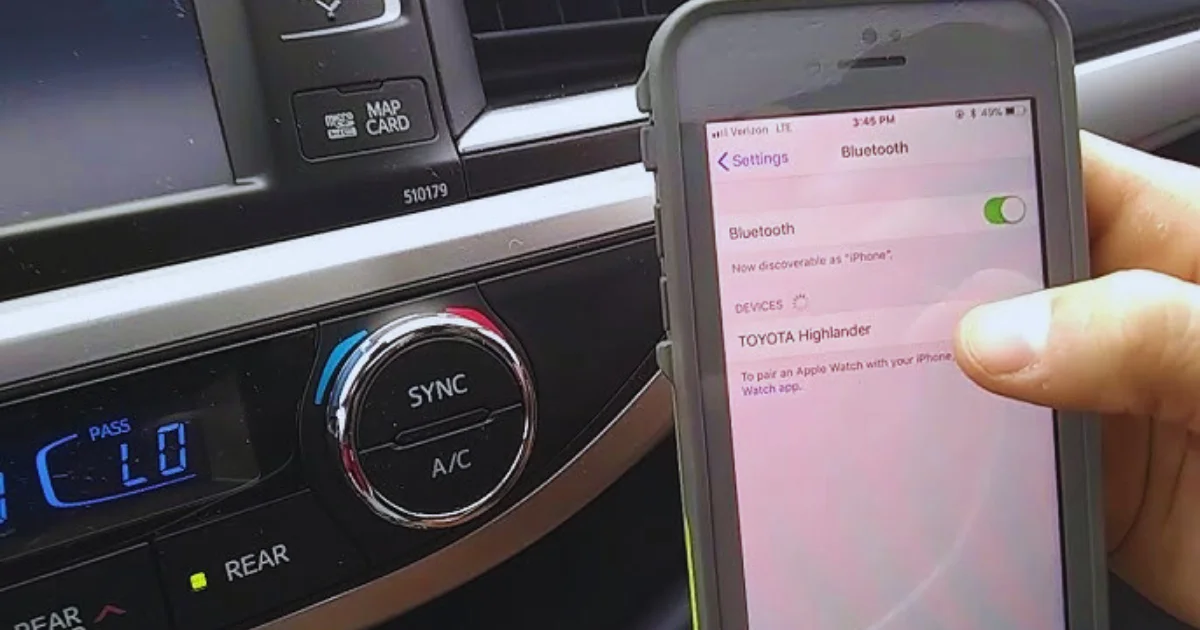
Hope you got behind the resume. Now it's time for reality. We are gonna know How to Connect Your Phone to Toyota Bluetooth in the easiest way. Like:
Check the System
The first step of How to Connect Your Phone to Toyota Bluetooth guideline would be checking the system. Check If Your Toyota Has Ba Bluetooth system or not Sometimes it can be not added. If your your car has Bluetooth then you can use this connectivity. At this point, if you have a car like a Toyota Supra or a modern Corolla, you’re all set! But if you have an older model then you might need an upgrade.
How to Check for Bluetooth in Your Toyota By Yourself?

Before knowing How to Connect Your Phone to Toyota Bluetooth you have to check the system in your car. At this point, you can check a few things. I mean if you have this thing in your car then you can be sure that you have Bluetooth in Your Toyota:
- Look at the Touchscreen Display
- Find your screen infotainment system check Entune, Toyota Audio or Toyota Audio Plus system
- Or Check the Steering Wheel
- Look for the voice command button
- Then Dig into the Settings
- Go to your car’s settings
- Find Bluetooth option
- Maybe you can check to Consult the Manual
- Check Toyota’s user manual
- Lastly, you can Google your car model
Turn On Bluetooth
Now you need to use your phone. Because Your Toyota is ready. It's time to make sure your phone is, too.
For iPhone Users:
Open Settings
Tap Bluetooth
Toggle Bluetooth ON
For Android Users:
Open Settings
Go to Bluetooth
Toggle Bluetooth ON
Pair Connection
At the step of How to Connect Your Phone to Toyota Bluetooth guideline now you have to Pair Your Phone with Your Toyota’s Bluetooth. BTW pairing your phone with your car isn’t that hard. All you have to do is follow some steps that generally come. Like:
In a Car:
- Go Toyota's Infotainment System
- Press the "Setup" or "Menu" Button
- Now see the settings menu
- Select "Bluetooth" to see an option
- Add a new device
- Tap "Add Device" or "Pair Device"
- Wait for nearby Bluetooth devices.
On your phone:
- Go to your Bluetooth settings
- Find "Toyota Camry" or "Toyota Bluetooth"
- Tap on it
And it's done. Now your phone and car are paired.
Enable Some Settings
We are talking about How to Connect Your Phone to Toyota Bluetooth & now you have to enable Auto-Connect & Audio Permissions on your phone. Just:
- Go back to your phone’s Bluetooth settings.
- Click on the Toyota device name
- Enable "Auto Connect"
- Or click on
- "Use for Calls & Audio"
This easy setting gonna help you to be connected every time. Like every time you start your car, your phone gonna be connected automatically.
Test
Now It's time for the test. Before starting your ride just make sure everything is working properly. For this, you can call your best friend, your mom or your number. Then you can open Spotify, YouTube Music, or Apple Music to check music sound. Then test Google Assistant or Siri.
Warming Up
So It's time for wireless riding, right? Hope this listening to your favorite music season gonna be long. Because the answer to How to Connect Your Phone to Toyota Bluetooth isn’t that easy. And doing it on your own? That's easier too!
FAQ
How do I pair my smartphone with my Toyota's Bluetooth system?
As we mentioned before. Just Activate Bluetooth on your smartphone. Then Access the car's multimedia system as we gave you some easy steps. And now it's time to select 'Bluetooth' and then choose 'Add New Device' or 'Pair Device.' Lastly, just Confirm pairing. Once paired, your phone should automatically connect to your Toyota's Bluetooth system.
Why isn't my phone connecting to my Toyota's Bluetooth system?
Make sure that your phone is compatible with Toyota's Bluetooth system. Or you can do the latest software updates on your phone. If still, you have to solution you can restart both your phone and the car's infotainment system. Lastly, you can delete existing Bluetooth connections on both your phone and the car and try to pair again.
How many devices can I pair with my Toyota's Bluetooth system?
You can pair up to 7 Bluetooth devices. However, only one device can actively connect to the service. To do this, select 'Bluetooth Audio’. Also, make sure that your phone's media volume is up.
Can I play music from my smartphone through Toyota's Bluetooth?
Yes, you can! Once your phone is paired with your Toyota's Bluetooth system you can do whatever you want from your phone. To do this, select 'Bluetooth Audio’. Also, make sure that your phone's media volume is up.